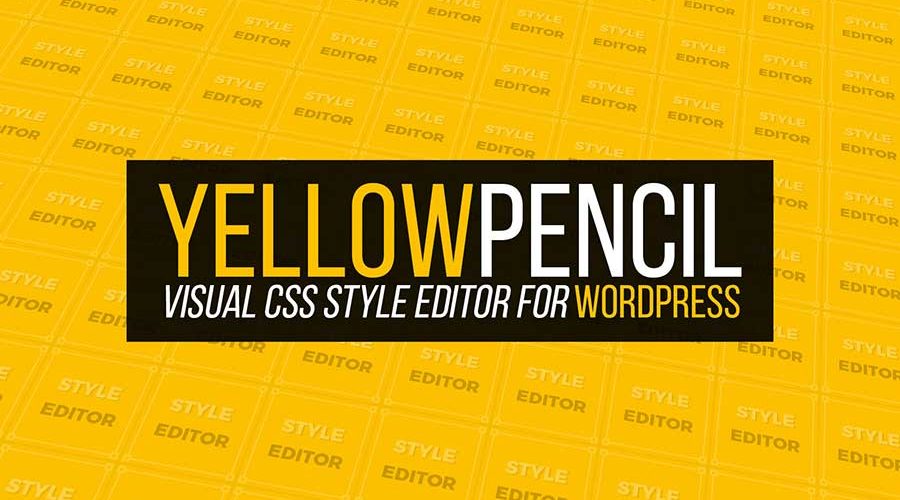yellow pencil is a powerful WordPress plugin that gives users a chance to make alterations to the CSS of the theme through the use of methods which are user-friendly. By using yellow pencil plugin, you can make a few clicks on stated elements and successfully change colors, fonts, and margins.
Through the use of the yellow pencil plugin, you can customize how you want the appearance of your WordPress to look. In this article guide, we will focus on how you can use the yellow pencil to customize and improve the visualization of your word press easily. Specifically, we shall have an in-depth insight about:
- The capabilities of the yellow pencil as a word press editor
- Key features of the yellow pencil plugin
- How to install yellow pencil
- How to use yellow pencil
WHAT ARE THE CAPABILITIES OF YELLOW PENCIL?
Yellow pencil works magic, and it can edit how your website appears in real time. While using the yellow pencil, you get a chance to make selections to any elements on the page and make adjustments according to your preference regarding its position, the font, and many more changes. Surprisingly, when you perform any change on the page, the results automatically reflect on the page.
Yellow pencil keeps your WordPress themes files intact without any alterations, but instead, it creates additional CSS codes. When using the yellow pencil, you can undo some editing mistakes because you get provided with undo, redo and revert buttons. If you are looking for the best plugin to give your website a whole new customized look, then look no further, yellow pencil plugin is all you need.
KEY FEATURES OF YELLOW PENCIL
- Availability of element inspector
Element inspector is a unique tool used during the selection of web page layers design when editing the pages. You only need to press on any layer and kick off customizing using a floating menu. With the element inspector, you can change over 50 design elements using the yellow pencil.
- Live CSS editor
The live CSS editor is highly effective in yellow pencil, and you can switch it on any time you want to change your page layout or design.
- Over 300 pattern assets
The background and headings of your website pages can get customized using any of the many patterns which get shipped.
- Availability of over 600 fonts
With the yellow pencil, you do not have to make installations of google fonts plugin. Yellow pencil ships more than 600 google font families to make sure that your website design gets customized to your preference.
- Availability of measuring tools
Yellow pencil provides unique measuring tools to make sure that your preferred design has a perfect pixel.
- Availability of visual animation generator
Your website can look more attractive to the users by making constructions of high ranked animations which comprise of attractive images and text.
- Drag and drop controls
With yellow pencil in place, you can easily drag and drop any design elements to any position on your screen. You can also resize images to your desired size.
- Use of the measuring tools
With yellow pencil editor, you have all the powers to use plugin measuring tools to make your design pixel perfect correctly.
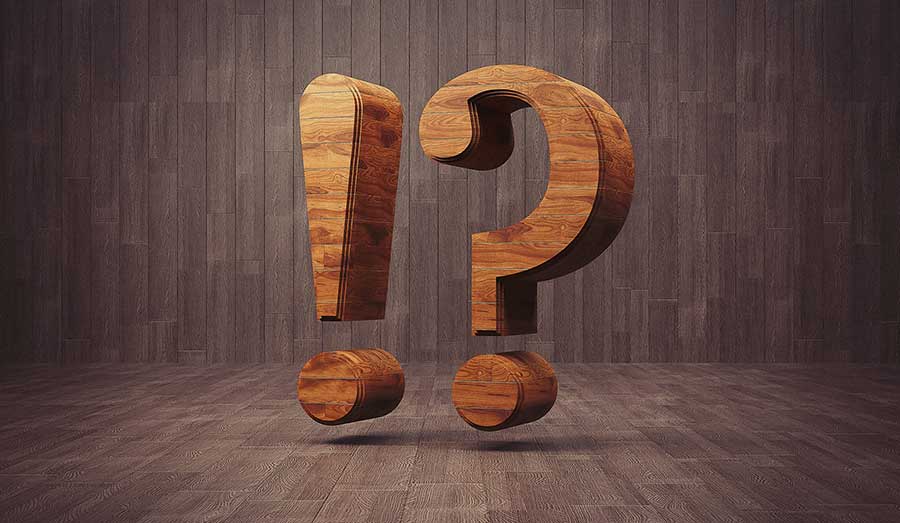
HOW TO INSTALL THE YELLOW PENCIL EDITOR WORDPRESS PLUGIN
Before you successfully install the yellow pencil editor, you need to know the available versions. Well, yellow pencil editor is available in three versions namely:
Lite version
The lite version is available at a free cost. It lacks the size properties, font family as well as the animation.
Regular Version
You have to pay a small premium amount for you to access this version. Licensing of this version is only for one website.
The extended version
You will incur a higher premium compared to that of regular version for you to have full access here. The version is mainly for Word Press developers who major in marketing their themes.
After you identify the yellow pencil version you want, you can quickly go ahead and download it plugin and get started immediately.
To download the plugin, follow the steps below:
- Login to your wordpress. Upload the downloaded plugin into wordpress you can achieve this by clicking the plugin, and then go to the new section. Press the upload plugin button located at the top of your screen.
- Go ahead and click the choose file button and finally upload the yellow pencil zip file.
- After uploading the plugin, proceed to activate the plugin. After you make the plugin active, you will find an icon on the left-hand side of your screen which is the yellow pencil editor.
HOW TO USE THE YELLOW PENCIL EDITOR
Once you have the yellow pencil editor on your screen, you will get provided by a menu bar having the following:
- Setting bar-you will manage to command the yellow pencil editor to either use the dynamic incline CSS or use the static external CSS files.
- CSS style– your CSS changes will get displayed here.
- Custom animations-you will manage to custom your animations here successfully.
- Product license-here, you will be in a position to see the details about your current license and how to activate the license.
- Import/export bar– you will manage to export or import any yellow pencil editor settings using this icon.
- About-you will find the general information here about yellow pencil editor installation and about other relevant information you should know.
EXAMPLE ON HOW YOU CAN EDIT YOUR PAGES USING THE YELLOW PENCIL EDITOR
- Step one: press the start to be visual customizing specifically on the about icon on the yellow pencil page.
- Step two: proceed to word press panel, then appearance and finally on the yellow pencil
- Step three: click the page you want to edit and instantly use the yellow pencil menu which you will find on top of the page.
CONCLUSION
Yellow pencil editor has brought a whole new experience in the world of computerization. Through the yellow pencil editor, you can comfortably make changes on exactly how your website appears in the real time. You can also make adjustments on any elements on the page regarding its position on the screen, as well as change its fonts.
With the unique features of the yellow pencil editor, you can make your website more appealing and marketable to your target visitors. Based on the many unique features and benefits.